As a follow on to our DNS In Depth article, we wanted to provide a reference to a great tool.
One of the important impacts to how fast the Internet works for users is how fast the Domain Name Service responds to database requests. For example, if you type www.cellstream.com into your URL and it takes 5 seconds for the DNS server to provide the IP address, the ‘speed of the Internet’ will feel very slow.
We always like to eliminate possible issues when we are troubleshooting, and we very much like to gather evidence. So tools that provide this functionality are always of interest to us, as I am sure they are for you.
One such tool we have used since around 2009 is called DNS Benchmark that runs in Windows or using WINE on Linux. This little article will explain what this tool does. You can click here to the web page and download the tool from the page. What you download is an executable. No install process, just run the executable. Below you will see I downloaded it:

When you run the program, you will get something like this:
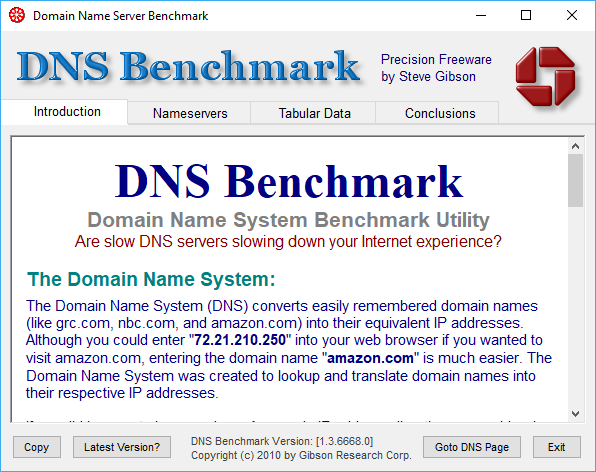
To get to the point of the tool quickly, click on the Nameservers tab and then click on Run Benchmark:
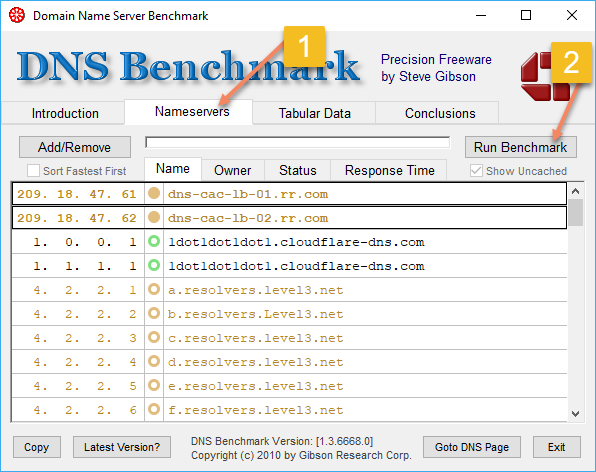
The program will start testing the DNS servers:
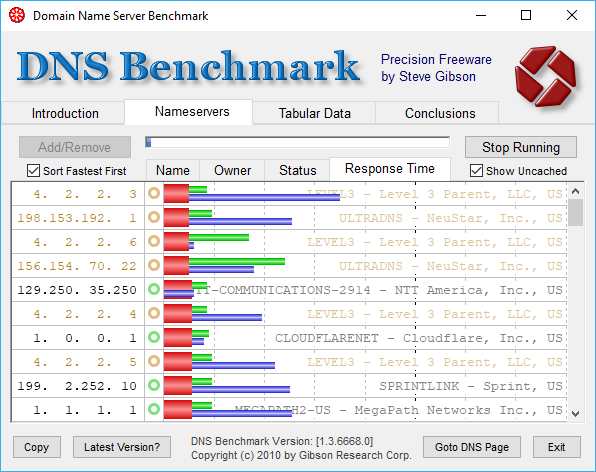
The fastest response time servers will be at the top of the list. Now it will keep running for a while.
Once complete, you can expand the window and view the results of the benchmark/baseline (keep in mind your results will differ from mine):
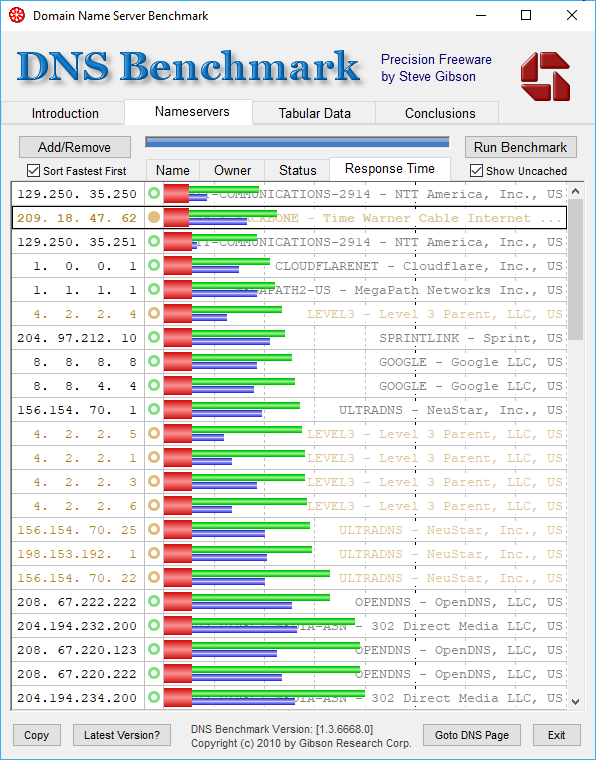
To understand the output, click on the Tabular Data tab:
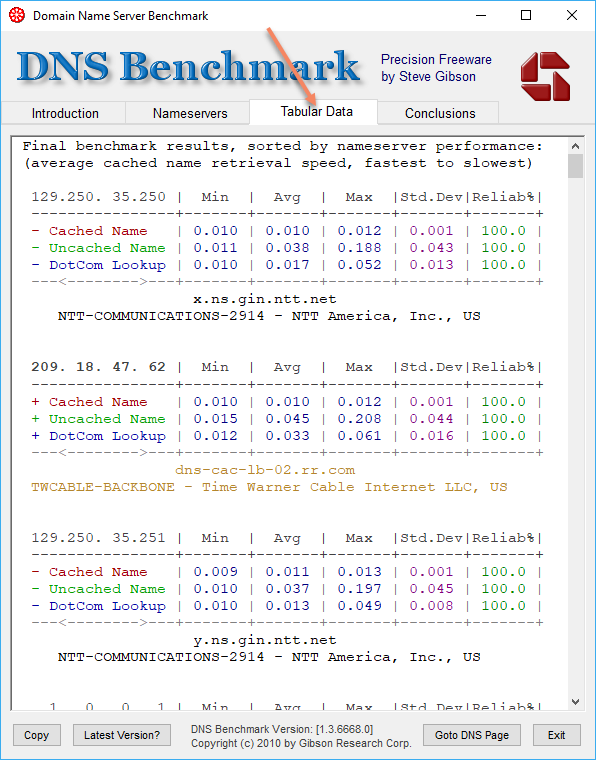
What we see in order of speed is the DNS server address, its minimum, maximum, and average response times for cached names (red), uncached names (green) and dot com (blue) lookups.
Now click on the conclusions tab:
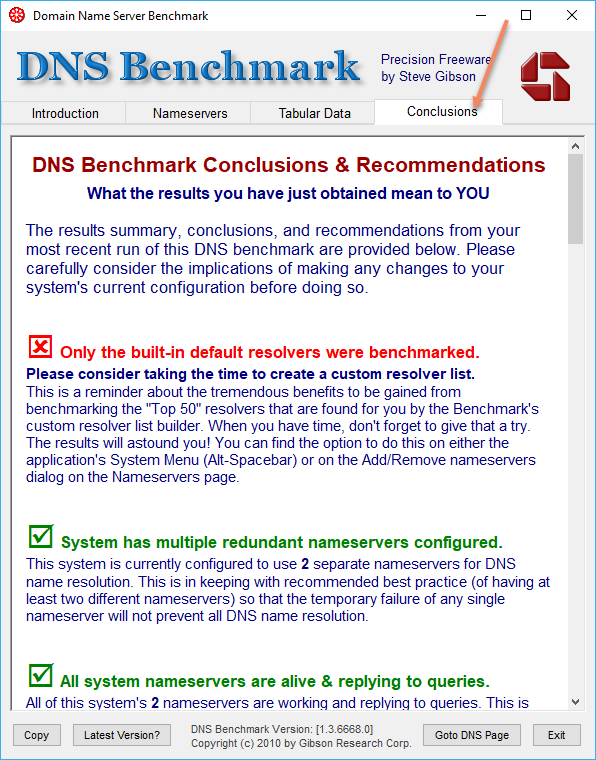
Read these conclusions, the output is long and you will have to scroll down.
It is likely that you will see something like this:
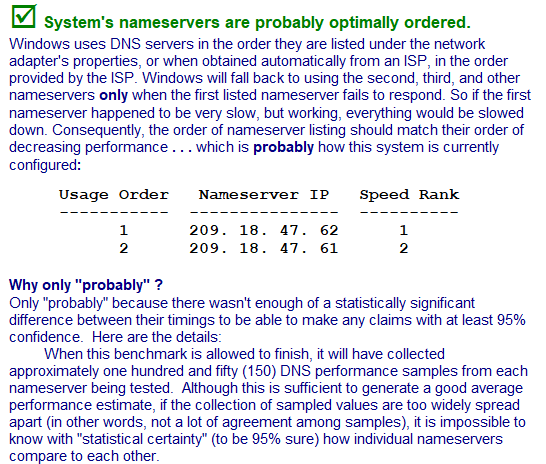
And on my baseline, I was told this:
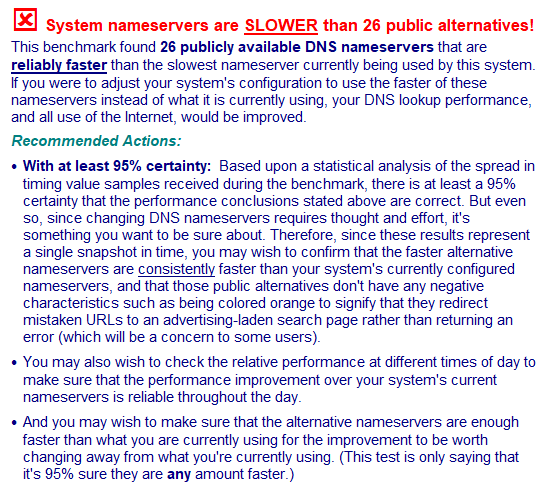
Hmmm. Perhaps I should change the DNS setting in my router!? You have to be careful here, now all providers allow the end user to change these configurations.
Great stuff.
I hope you find this helpful and that you make use of this free tool.
I hope you find this article and its content helpful. Comments are welcomed below. If you would like to see more articles like this, please support us by clicking the patron link where you will receive free bonus access to courses and more, or simply buying us a cup of coffee!, and all comments are welcome!

