Say it isn’t true! For the first time in the world (for me) I can put a Wi-Fi interface on a Windows 10 machine into Monitor mode!!!!! Monitor Mode in Windows At Last!
I know, this is boring to a few of you because you have been capable of this. You are spoiled. You are lucky.
But today – all that changed. First, I updated my self to the latest version of npcap (v1.30). You can get that right here: https://nmap.org/npcap/
Of course I am running the latest version of Wireshark: https://www.wireshark.org
Then, I installed an external Wireless adapter that I know supports Monitor Mode (I previously tested this in Linux). So now I have two wireless adapters:

Wi-Fi2 is the one I am interested in.
Now – let’s fire up Wireshark, and then select Capture> Options:
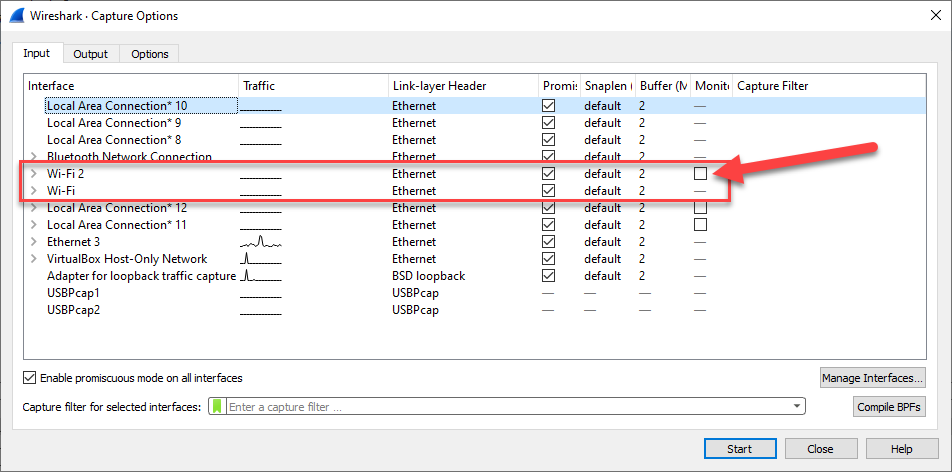
Look at that! The Wi-Fi2 interface has the Monitor Mode check box!!!! Picture me doing a happy dance!
So Let’s select it, and capture:
![]()
Do we have 802.11 traffic????

Much more happy dancing!
So thankful to the great folks at nmap and npcap, and Wireshark, of course.
Such a long time coming.

