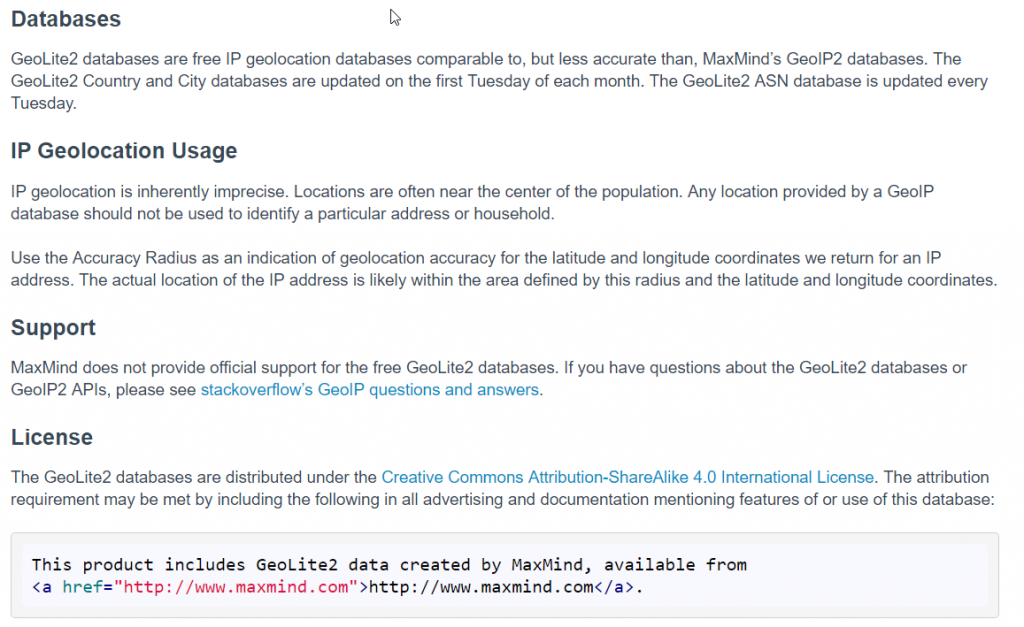|
Check out these great references as well: |
| Our custom profiles repository for Wireshark |
| Our Udemy course on Wireshark |
| Our Udemy course on Wireless Packet capture |
Teaching a Wireshark class with some cellular company employees, I was asked how to integrate the GeoIP IP Address resolution. I had not done this for years, so we stayed behind in class and worked our way through it.
Here is how it is done.
Start be getting the databse files. The place to go is here: https://dev.maxmind.com/geoip/geoip2/geolite2/#Databases
Here is what the page says:

While the students expected to be able to download the pay database at work, we went with the free databases (click on the download in the shaded area:
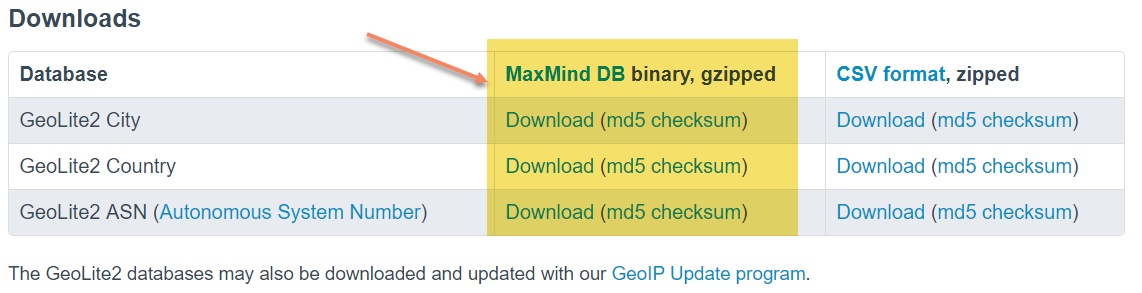
You will end up with three files:
![]()
Decompress them using whatever tool you like (we like 7zip found here: https://www.7-zip.org/). You will end up with three folders. In each folder are the .mmdb databases.
Once you have completed the extraction process, open up the Wireshark GUI.
Click on Help> About Wireshark, then select the Folders tab:
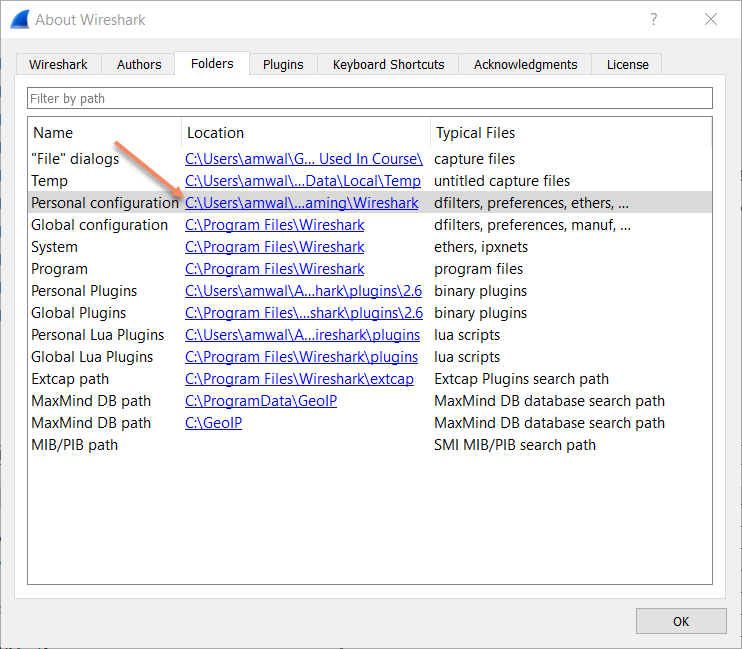
Click on the link to ‘Personal Configuration’.
Your file manager will open showing that directory:
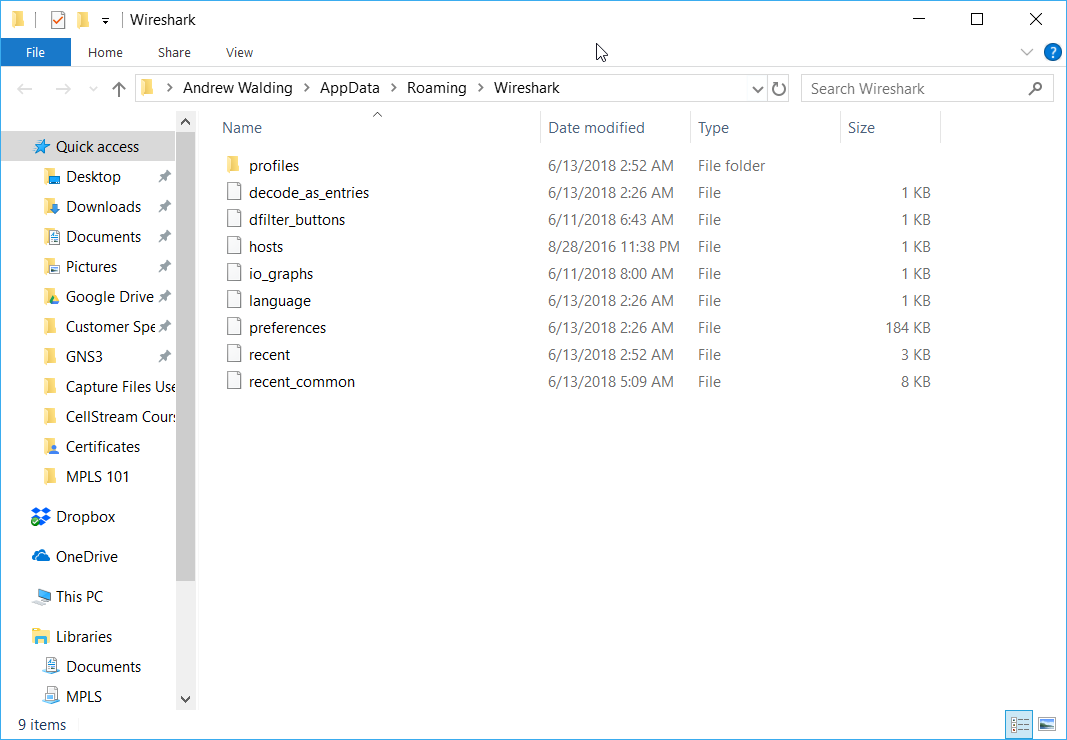
Create a new directory/folder here called GeoIPdb as I have done:
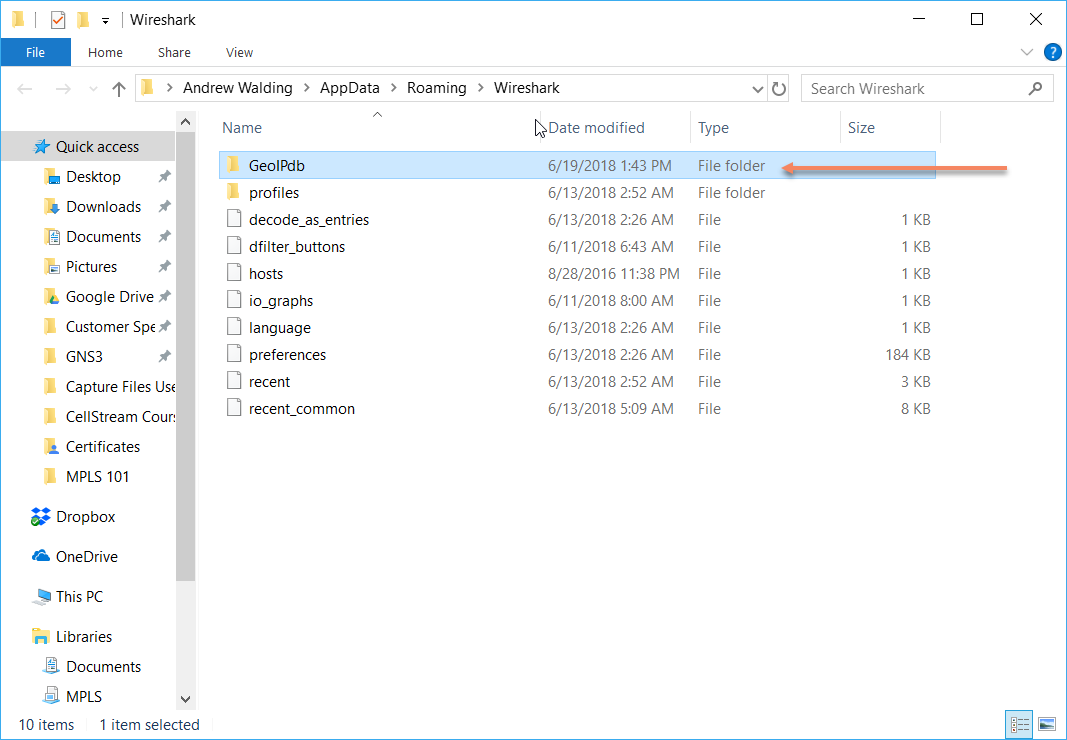
Now from each of the extracted folders, copy, one-by-one, the three .mmdb files into this newly created directory. Don’t copy the subfolders, just the files. The result will look like this in the newly created folder:
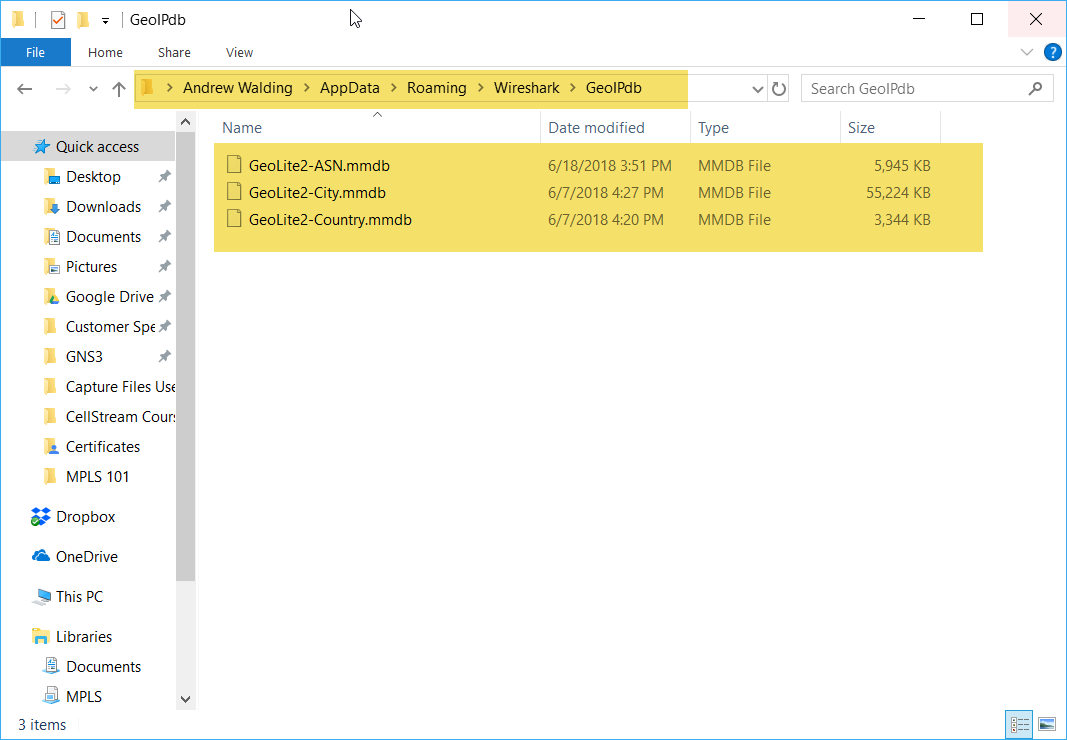
Perfect!
Now all we need to do is advise/configure Wireshark to use these databases.
Back in Wireshark, select Edit> Preferences and the following dialogue opens. Select the Name Resolution item in the list:
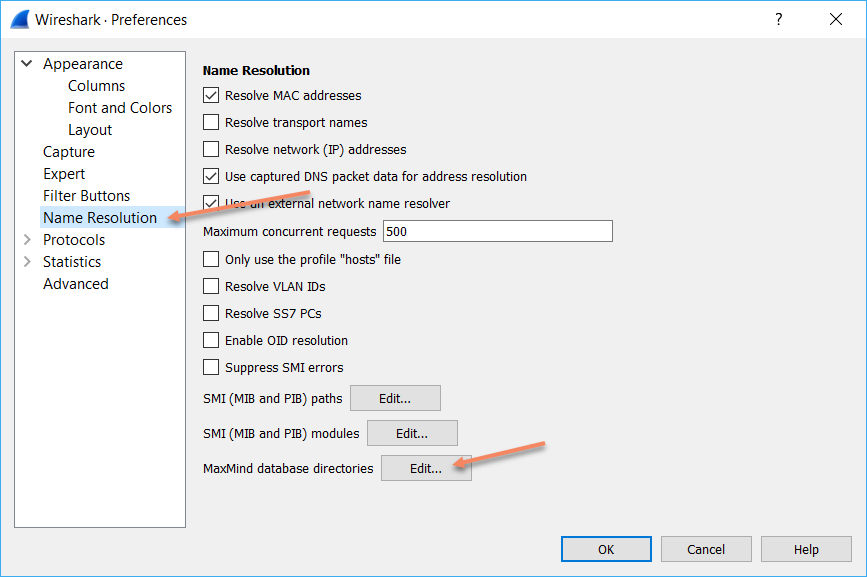
Then click on the MaxMind database directories Edit button:
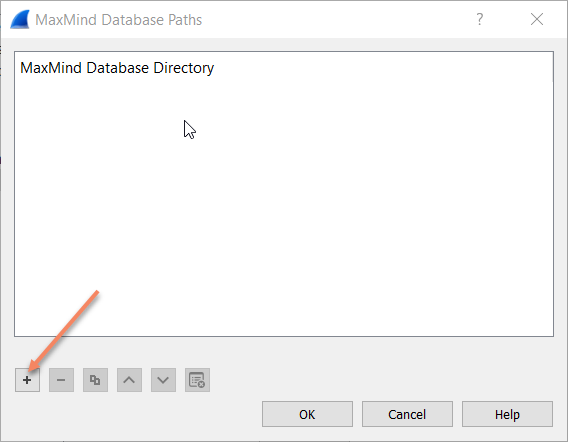
Select the “+” to add the diectory you created, then click OK:
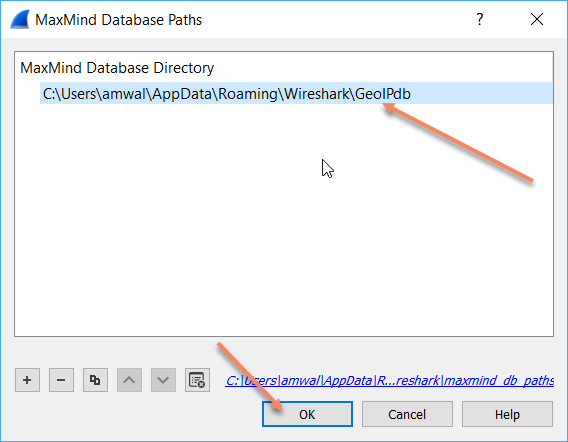
Finally click OK ont he Preferences dialogue to close that.
Now lets do a capture. Find an IP packet of interest, open up the IP protocol, and you will see the additional resolution information automatically:

Nice!
This also works for IPv6:
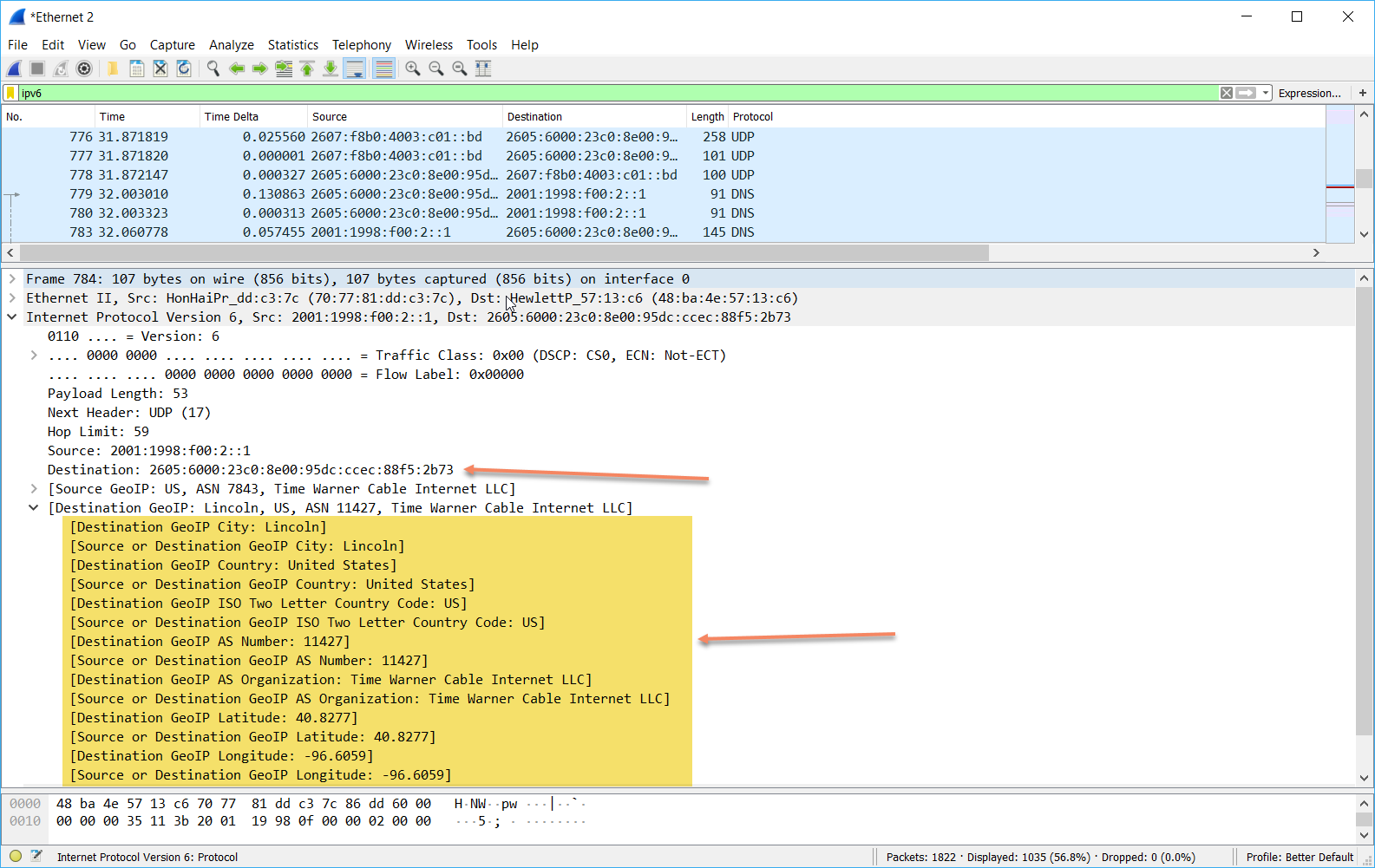
It is easy to update this going forward. Simply download the updated database files, unpack them as you did in the process and copy them over the mmdb files we installed. That’s it!
Comments? Thoughts?
I hope you find this article and its content helpful. Comments are welcomed below. If you would like to see more articles like this, please support us by clicking the patron link where you will receive free bonus access to courses and more, or simply buying us a cup of coffee!, and all comments are welcome!