iptables is a command-line utility in Linux that allows you to configure the rules of the packet filtering and NAT (Network Address Translation) framework, known as netfilter, within the Linux kernel. It is a key tool for managing network traffic and implementing a firewall on Linux systems.
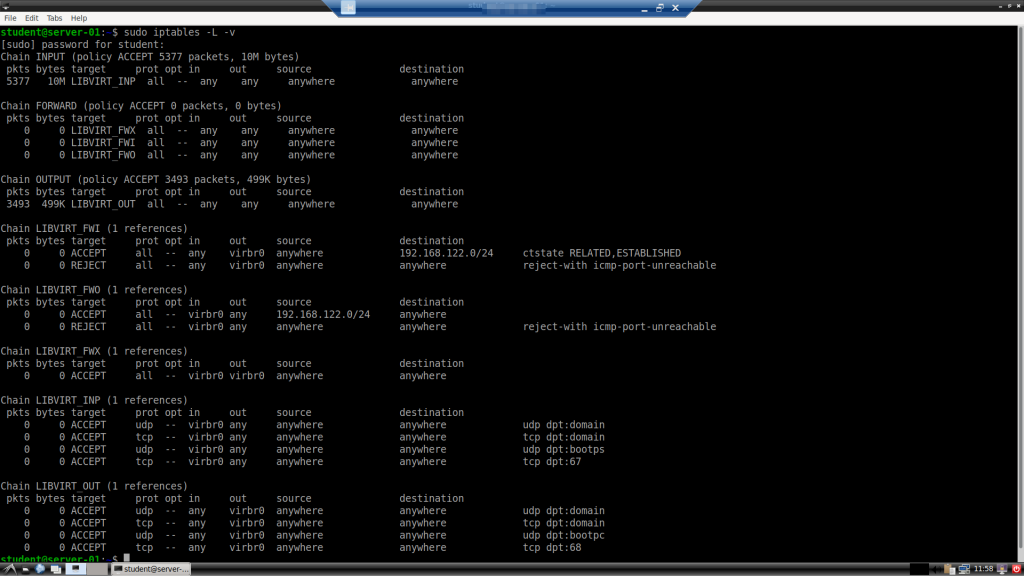
Here’s an overview of what iptables does and its main components:
Key Concepts of iptables:
- Packet Filtering:
iptablesis primarily used to create rules that determine how packets of data (network traffic) are processed. It can allow, block, or modify packets based on various criteria like IP address, port number, protocol, etc.
- Tables:
iptablesuses different tables to categorize different types of operations. The most commonly used tables include:filter: The default table for packet filtering. It contains rules for allowing, blocking, or modifying packets.nat: Used for Network Address Translation, which modifies network address information in packet headers.mangle: Used for specialized packet alteration, such as setting type of service (TOS) bits.raw: Used for configuring exemptions from connection tracking.security: Used for setting security-related rules, like SELinux context.
- Chains:
- Each table has built-in chains that represent different stages of packet processing:
INPUT: For incoming packets destined for the local system.OUTPUT: For outgoing packets originating from the local system.FORWARD: For packets routed through the system to another destination.PREROUTING: For altering packets before routing.POSTROUTING: For altering packets after routing.
- Each table has built-in chains that represent different stages of packet processing:
- Rules:
- Within each chain, you can define rules that match specific packets based on criteria such as source/destination IP, protocol, port number, etc. Each rule specifies what action to take when a packet matches it, such as:
ACCEPT: Allow the packet to pass through.DROP: Discard the packet without any response.REJECT: Discard the packet and send a response to the sender.LOG: Log the packet information.SNAT: Source NAT, used in thenattable to modify the source address of outgoing packets.DNAT: Destination NAT, used in thenattable to modify the destination address of incoming packets.MASQUERADE: A special form of SNAT, commonly used for dynamic IPs.
- Within each chain, you can define rules that match specific packets based on criteria such as source/destination IP, protocol, port number, etc. Each rule specifies what action to take when a packet matches it, such as:
- Stateful Filtering:
iptablessupports stateful packet inspection, meaning it can track the state of network connections and allow or block packets based on whether they are part of an established connection, a new connection, or an invalid packet.
- Custom Chains:
- Users can create custom chains to organize rules more effectively and manage complex filtering tasks.
How iptables Works:
When a packet arrives at or leaves the system, it goes through one or more of the predefined chains depending on its type. For example, an incoming packet would typically go through the PREROUTING, INPUT, and possibly FORWARD chains. The packet is matched against the rules in each chain sequentially until it finds a rule that matches, which then determines how the packet is handled.
Use Cases:
- Firewall: Blocking or allowing traffic based on specific criteria (e.g., block all traffic except for web and SSH).
- NAT: Modifying the source or destination address of packets, commonly used in scenarios like sharing an internet connection (e.g., home router).
- Logging: Monitoring network activity for security or troubleshooting purposes.
- Traffic Shaping: Manipulating packet headers to prioritize or throttle certain types of traffic.
Replacement and Evolution:
iptables has been largely replaced by nftables in modern Linux distributions, which provides a more unified and efficient framework for packet filtering and traffic management. However, iptables is still widely used and supported. I will write a separate article on nftables.
Let’s look at some configuration steps.
Step 1: Understand the Basics of iptables
iptables operates with tables, chains, and rules:
- Tables: There are different tables for different types of packet processing. The most commonly used is the
filtertable, which is used for firewall rules. - Chains: Chains are predefined sets of rules that packets traverse. Common chains include
INPUT,OUTPUT, andFORWARD. - Rules: Rules specify what to do with packets that match certain criteria (e.g., allow, deny, or log them).
Step 2: View Current Rules
Before making changes, it’s good to see what rules are currently active:
sudo iptables -L -vStep 3: Flush Existing Rules
If you want to start with a clean slate, you can flush (delete) all existing rules:
sudo iptables -FThis command flushes all rules in the filter table, which is the default table.
Step 4: Set Default Policies
Set default policies to drop all incoming traffic and allow outgoing traffic:
sudo iptables -P INPUT DROP
sudo iptables -P FORWARD DROP
sudo iptables -P OUTPUT ACCEPTStep 5: Allow Traffic on Loopback Interface
You need to allow traffic on the loopback interface (lo), which is required for many local services:
sudo iptables -A INPUT -i lo -j ACCEPTStep 6: Allow Incoming SSH Connections (or other necessary ports)
To allow incoming SSH connections, which are typically on port 22, add this rule:
sudo iptables -A INPUT -p tcp --dport 22 -j ACCEPTYou can replace 22 with the port number of another service you want to allow, such as 80 for HTTP or 443 for HTTPS.
Step 7: Allow Incoming Traffic on Specific Ports
If you need to allow incoming traffic on other specific ports, use:
sudo iptables -A INPUT -p tcp --dport 80 -j ACCEPT
sudo iptables -A INPUT -p tcp --dport 443 -j ACCEPTStep 8: Allow Related and Established Connections
You should allow established and related connections so that replies to outgoing traffic are allowed:
sudo iptables -A INPUT -m conntrack --ctstate ESTABLISHED,RELATED -j ACCEPTStep 9: Save the iptables Rules
To make sure your rules persist after a reboot, you need to save them. On Ubuntu, this can be done using iptables-save:
sudo iptables-save | sudo tee /etc/iptables/rules.v4Step 10: Load iptables Rules at Boot
If your system doesn’t automatically restore iptables rules at boot, you can add the following command to your system’s startup scripts (usually /etc/rc.local):
sudo iptables-restore < /etc/iptables/rules.v4Alternatively, use the netfilter-persistent package to save and restore rules automatically:
sudo apt-get install iptables-persistentStep 11: Verify Your Rules
Finally, verify that your rules are correct:
sudo iptables -L -vExample Configuration Script
Here’s a simple script to configure iptables:
#!/bin/sh
# Flush all current rules
iptables -F
iptables -X
iptables -t nat -F
iptables -t nat -X
# Set default policies
iptables -P INPUT DROP
iptables -P FORWARD DROP
iptables -P OUTPUT ACCEPT
# Allow loopback traffic
iptables -A INPUT -i lo -j ACCEPT
# Allow established and related incoming connections
iptables -A INPUT -m conntrack --ctstate ESTABLISHED,RELATED -j ACCEPT
# Allow incoming SSH
iptables -A INPUT -p tcp --dport 22 -j ACCEPT
# Allow HTTP and HTTPS traffic
iptables -A INPUT -p tcp --dport 80 -j ACCEPT
iptables -A INPUT -p tcp --dport 443 -j ACCEPT
# Save the rules
iptables-save > /etc/iptables/rules.v4You can save this script and execute it to set up your iptables firewall.
Additional Considerations
- Logging: You can add logging rules to keep track of blocked traffic:bashCopy code
sudo iptables -A INPUT -j LOG --log-prefix "iptables INPUT denied: " --log-level 7 - Testing: Always test your
iptablesrules thoroughly, especially if you’re managing a remote server. Incorrect rules can lock you out of your server.
By following these steps, you should be able to set up and configure iptables as a firewall on your Ubuntu system.
Comments are welcomed below from registered users. You can also leave comments at our Discord server.
If you would like to see more content and articles like this, please support us by clicking the patron link where you will receive free bonus access to courses and more, or simply buying us a cup of coffee!

