|
Check out these great references as well: |
| Our custom profiles repository for Wireshark |
| Our Udemy course on Wireshark |
| Our Udemy course on Wireless Packet capture |
If the Wireshark host performs TCP and UDP checksum offloading – the process of calculating the checksum on the NIC and not by the protocol stack – Wireshark will trip on this. All the TCP and UDP packets will be colorized Red on Black and the Expert analysis function will report checksum errors.
This procedure is a false positive, and it would be best to stop the Checksum checking on both TCP and UDP.
Step 1
In the new Version 2.x of Wireshark, you access the coloring rules from the View menu:
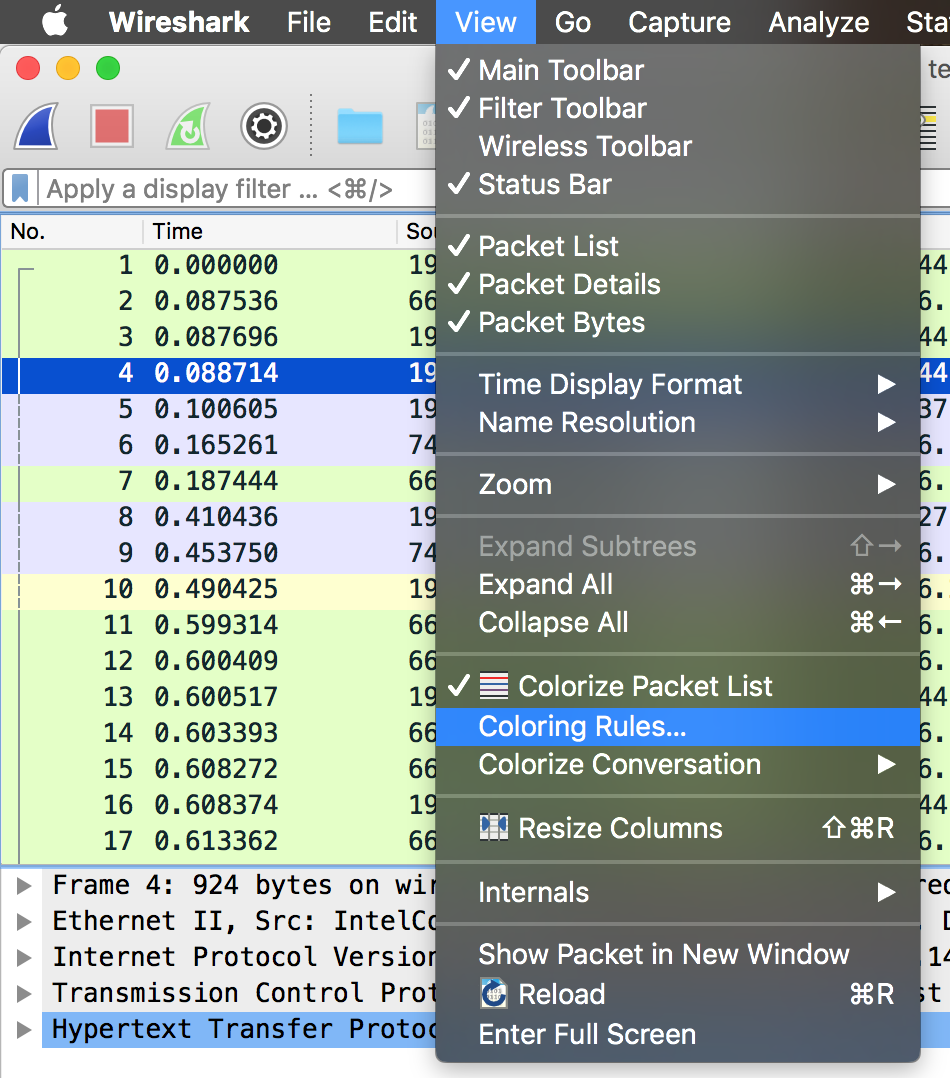
The Coloring Rules dialogue will show up:
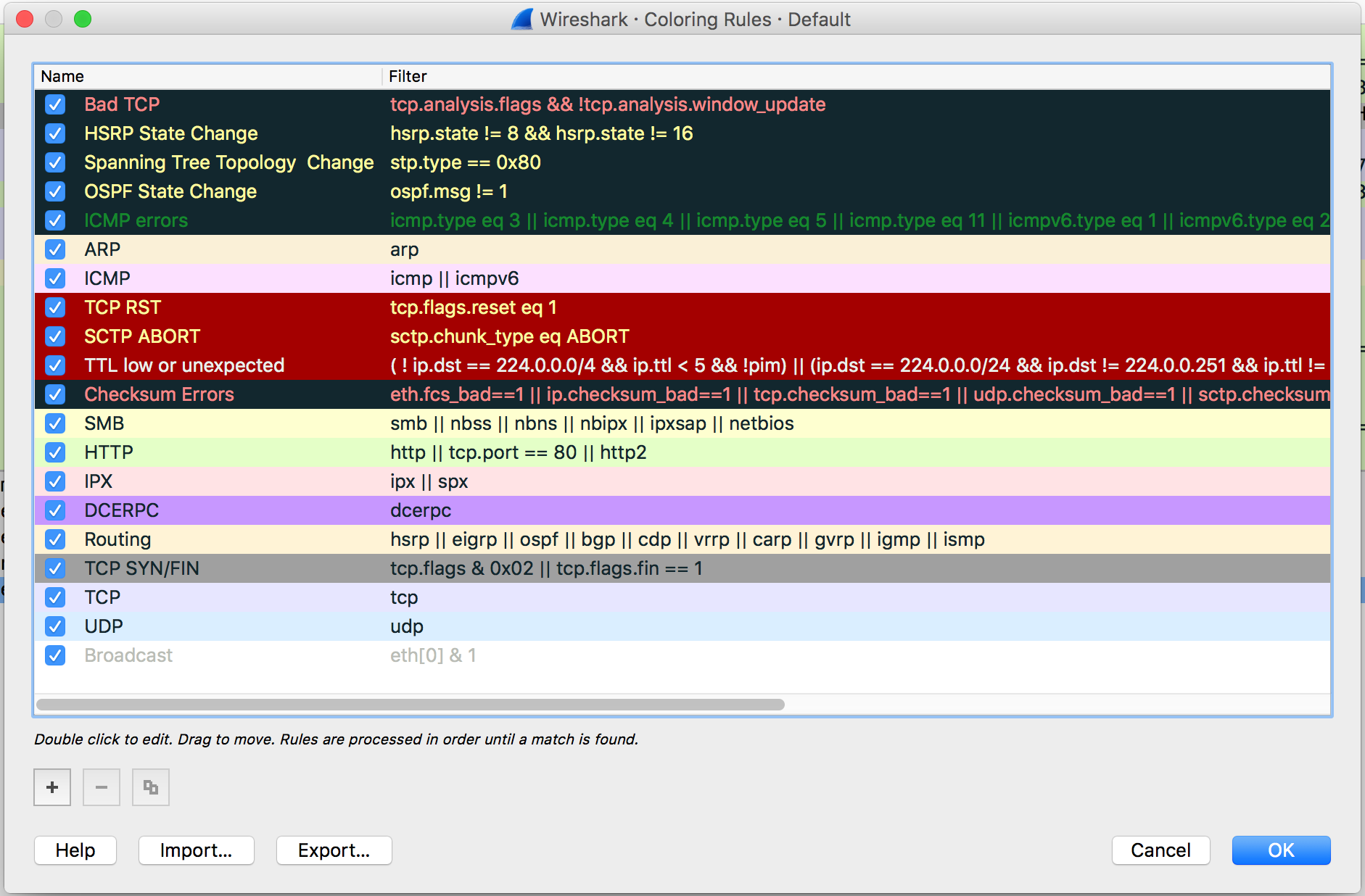
If you are using a Wireshark version 1.x then it is a little different:
Click on the Edit Coloring rules icon ![]() . You will then get the dialogue.
. You will then get the dialogue.
Step 2
Select any of the rules, and in the new version of Wireshark, you will see the foreground and background colors (I have selected the Checksum Errors below):
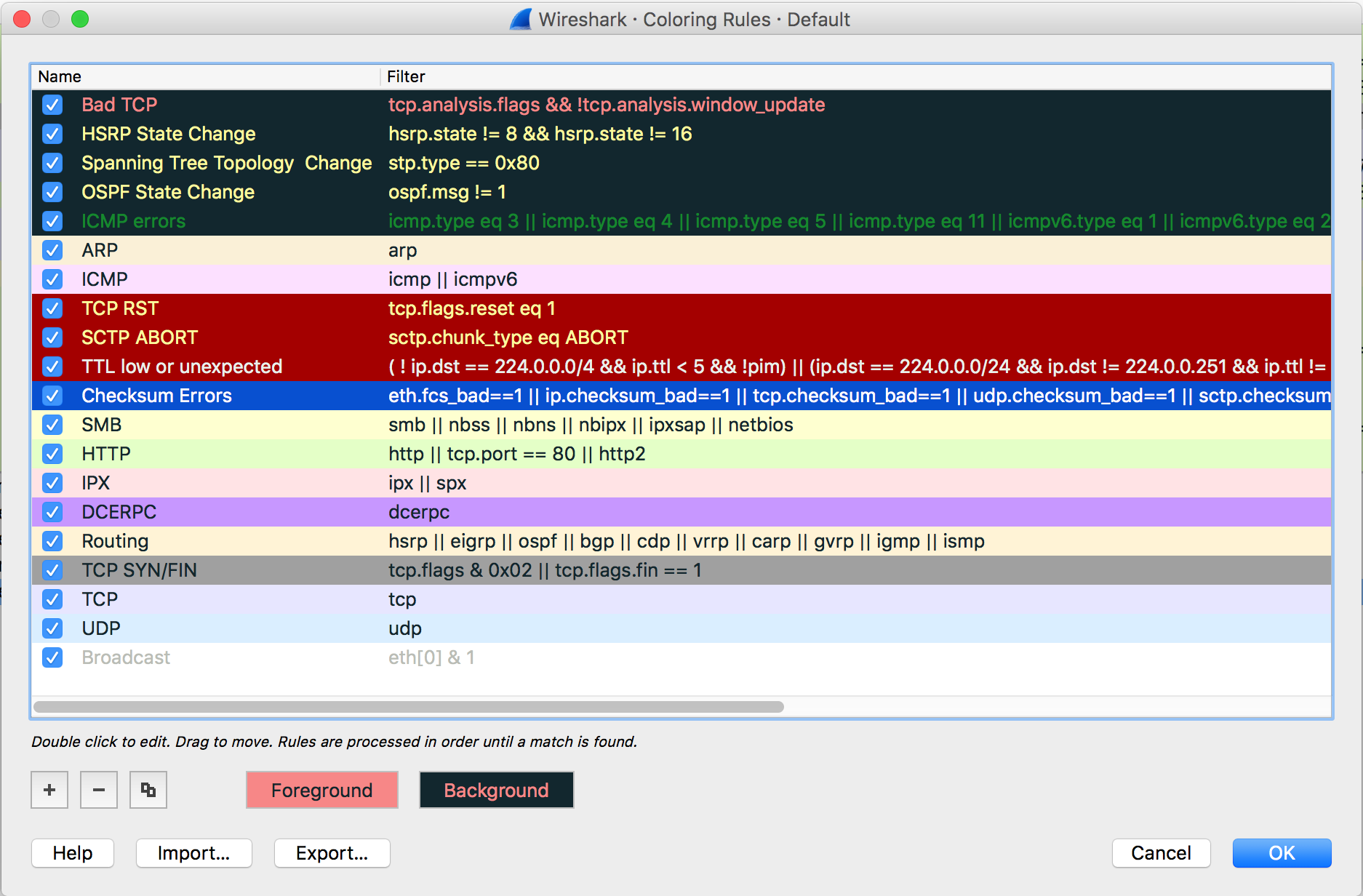
If you click on either of the Foreground or Background boxes, you will get a color palette dialogue to change them. Keep in mind that these changes will be immediately written to whatever profile you have open!
Step 3
Let’s say you want to disable this rule. Simply click the tick bow next to the rule:
![]()
This does not delete the rule, it simply is a way to turn on and off rules. If you want to delete the rule in this profile, click the “-” box.
In the prior version 1.x interface, select that rule by clicking on the entry once.
Now click on the Disable button ![]() .
.
You will see a line drawn through the rule:
![]()
Step 4
Click OK.
Your display may be much improved. Wireshark is still checking the checksums and will still report these issues in the protocol detail view. If you want to completely stop the checksum validation in Wireshark then continue with the next step.
You can easily return to this and re-enable the rule at any time.
Remember – this will be saved in whatever profile you have open!
Step 5
To stop Wireshark from performing the checksum validation entirely, then open a packet with the checksum error, right click on the red TCP header, and select Protocol Preferences> and deselect the Validate the TCP Checksum entry:
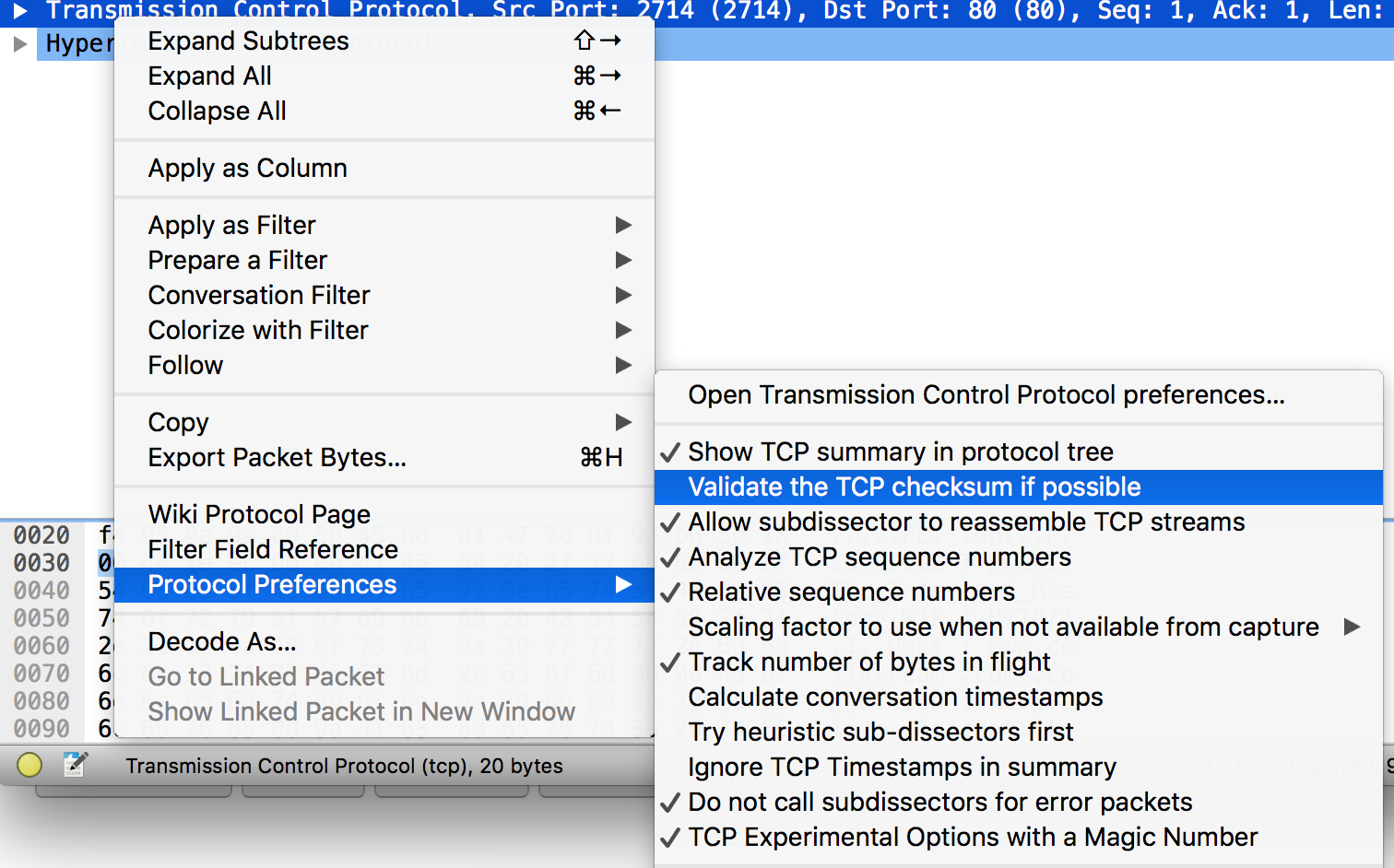
This procedure can repeated in the same manner for UDP checksums.
If the Wireshark host performs TCP and UDP checksum offloading – the process of calculating the checksum on the NIC and not by the protocol stack – Wireshark will trip on this. All the TCP and UDP packets will be colorized Red on Black and the Expert analysis function will report checksum errors.
This procedure is a false positive, and it would be best to stop the Checksum checking on both TCP and UDP.
Let us know your thoughts.
I hope you find this article and its content helpful. Comments are welcomed below. If you would like to see more articles like this, please support us by clicking the patron link where you will receive free bonus access to courses and more, or simply buying us a cup of coffee!, and all comments are welcome!

