|
Check out these great references as well: |
| Our custom profiles repository for Wireshark |
| Our Udemy course on Wireshark |
| Our Udemy course on Wireless Packet capture |
One of the cool things you can do with Wireshark is capture packets on remote servers or systems. This is particularly handy for those who run Data Centers and other network applications. It is also better than running the entire application and remote desktop connecting to the systems.
To do this we will use the remote capture feature built right into Wireshark!
Here is how it works. You will need Wireshark installed on a local system ofcourse. Then you will also need the WinPcap applet installed on the remote Windows system or server. You can grab WinPcap here.
With WinPcap installed on the remote system(s), you will need to start/configure WinPcap on those systems:
- Click Start>
- Enter “services.msc” into the Search box and hit Enter
- Scroll down the services list until you find “Remote Packet Capture Protocol”, right click on it and select “Start”
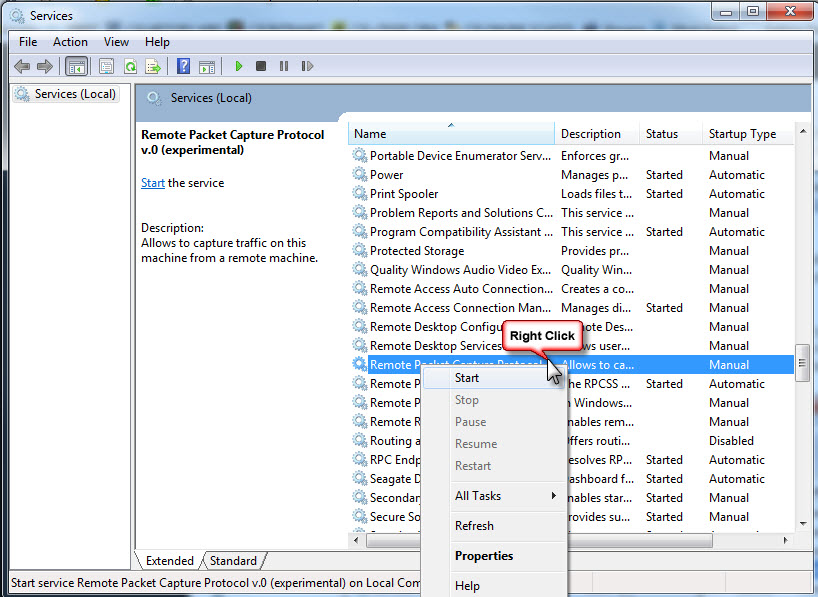
The remote system(s) are now ready to be accessed by your local Wireshark application.
Open Wireshark on your machine, select Capture> Options:

The Wireshark Capture Options dialogue box will appear. In that box, select the “Manage Interfaces” button:
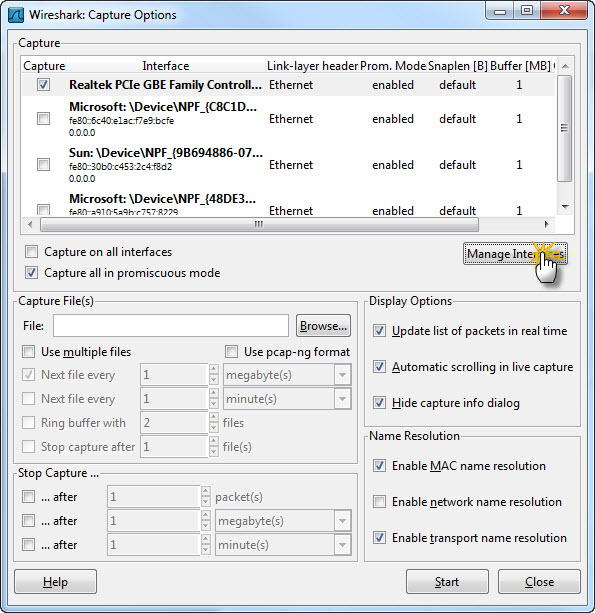
The Add New Interfaces dialogue will appear. Select the “Remote Interfaces” Tab:
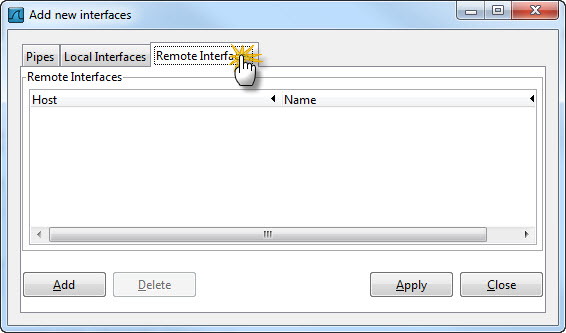
Now click the “Add” button, and the following pop up will appear where you can add the host IP and port, etc. You must add port 2002 in the port number. Keep in mind that if your network has firewalls in place that you may need to add a pin-hole for that port:

Click OK, and you will now be able to access the interfaces on that remote system!
How cool is that?
For more info – check out this link: http://www.winpcap.org/docs/docs_40_2/html/group__remote.html
I hope you find this article and its content helpful.
Comments are welcomed below from registered users. You can also leave comments at our Discord server.
If you would like to see more content and articles like this, please support us by clicking the patron link where you will receive free bonus access to courses and more, or simply buying us a cup of coffee!
