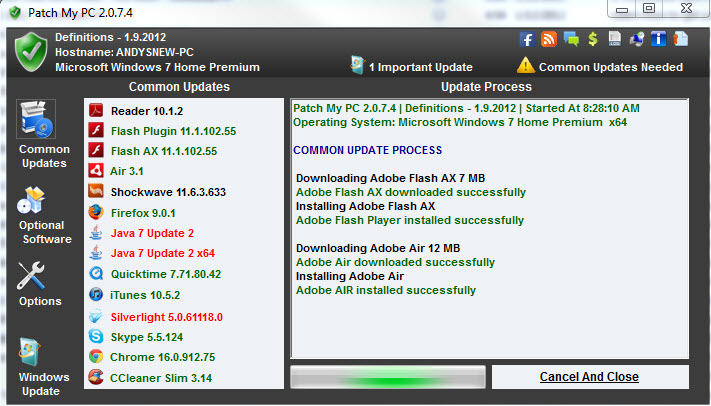Hi everyone! Happy 2012!!
[Wow – this was a long time ago! As of 2020 I have updated a little.]
One of the challenges to any computer user is keeping software up to date with the latest features, bug fixes, and security patches. Often this tedious process requires opening applications and seeing if the have an “update” feature in a drop down menu. To complicate things, there is little commonality as to where this update process is located.
There are generally three useful tools to manage updates.
First – of course – is the Windows Update system. This is done by opening Windows Update by clicking the Start button in the lower-left corner. In the search box, type Update, and then, in the list of results, click either Windows Update or Check for updates. Click the Check for updates button and then wait while Windows looks for the latest updates for your computer.
Second is use a free program called Driver Booster. You will find the free here: https://www.iobit.com/en/driver-booster.php This program will check that you have all the latest drivers installed on your system. Beware the little catches that install other software, but other than that – this is great software.
Thirdly, a clever utility we have found is called “Patch My PC Home Updater”. You can find it here. This program finds common software and checks that it is properly updated, then something needs to be updated and does this for you.
[The screen shot below is of an older version]
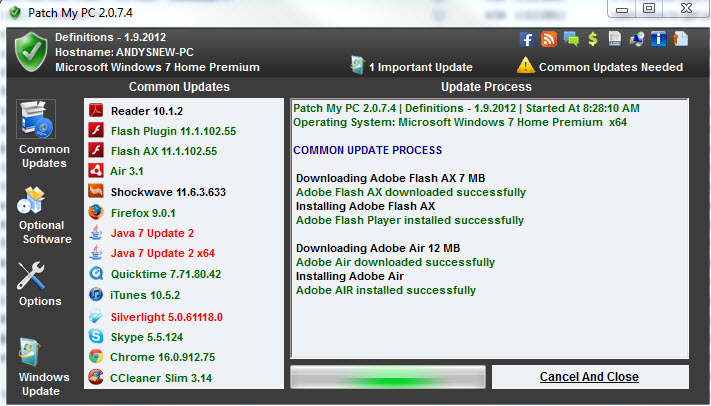
Red items need updating, Green means complete or good, and Black means not installed. How cool is that!
If you use these three tools, I think you will be happy with your computer maintenance.
What other tools have my readers used? Comment below.
Enjoy!
I hope you find this article and its content helpful. Comments are welcomed below. If you would like to see more articles like this, please support us by clicking the patron link where you will receive free bonus access to courses and more, or simply buying us a cup of coffee!, and all comments are welcome!