Ah – a common problem. Wireshark has installed and does not see any of the computer interfaces so you can do captures.
The answer to your problem is simple! You need to give the Wireshark application root priviledges.
Ubuntu Solution
In Ubuntu, the best way to fix this (and any other application that needs root priviledges) is to change the way the program launches.
- Right click on Applications
- Now click on Edit Menus
- Look in the Internet Tab and find Wireshark
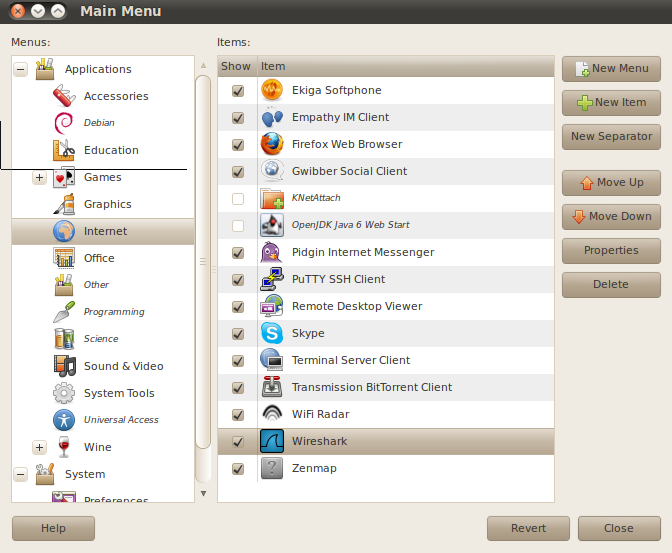
- Double click on Wireshark. The launcer applet will appear.
- In the field labeled Command: add gksudo in front of wireshark:
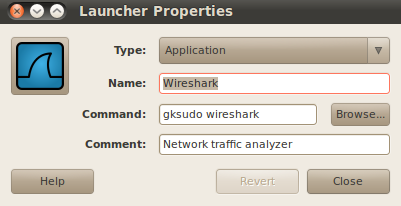
Now try launching Wireshark again and all the Interfaces will be there!!
Other Linux Distributions Solution
In other versions of Linux, you have to do all this from the terminal window.
Open a terminal and enter the following commands in order (you can skip the first one if you already have Wireshark installed):
sudo apt-get install wireshark sudo dpkg-reconfigure wireshark-common You will be prompted to allow users to access dumpcap – select OK/Yes. sudo usermod -a -G wireshark $USER sudo reboot
Some would argue the reboot is not necessary, that you just need to log out and back in.
Run Wireshark and the interfaces should be there!!
I hope you find this article and its content helpful.
Comments are welcomed below from registered users. You can also leave comments at our Discord server.
If you would like to see more content and articles like this, please support us by clicking the patron link where you will receive free bonus access to courses and more, or simply buying us a cup of coffee!
